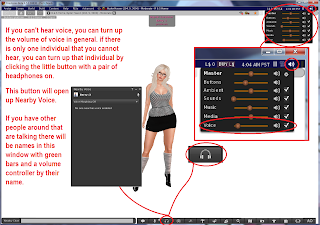STEP. 9 How to use Voice Properly
You ready!!?? LET'S GO!!!!!
SOOO!!!! Wanna talk on voice?? Tired on typing eh...
FIRST STEP THEN!!!! Make sure you first have your preferences set..
Hit Ctrl + P to get your preferences tool up! Find sound and media button, and then locate the voice settings button..... CLICK IT!!!
There we go.. Make sure the voice is enabled. Choose how you would like to hear voice, from your avatars position or your camera view position.
Push to talk is to prefer when you are just gonna make short statements here and there. or if your microphone picks up a lot of static and background sounds.
Here you can choose what button you would like to use for push to talk. It's set to the scroller on your mouse as the default.
When you finished set up the settings click APPLY then click OK!!
Now to test your voice....
See the lil button by your chatbar with a microphone on it?
Make sure there is a little checkmark at the right upper corner of the button, tis will toggle the voice to stay on when you click the voice button.
OKAY!!! Now.. Click the button with the microphone on and say something in local, if the green bars appears then it's working.. clickt he button again to toggle off Voice.
Now try your Push to Talk button!! Is it working!?!?!?! AWESOME!!
You can't hear others so well?? Or they too loud!?!?!?
Oh Shyit!
Okay hover your pointer over the speakerthingy at the upper right corner and check if voice aren't turned all the way down.. you might have to adjust it so you can hear everyone..
If there is only ONE individual that are TOOOOO LOUD or Too Quiet.. Clickt he headphone button.. it brings up a window with all the names of the people who have voice enabled around you.. The people with green bars is talking or making sounds on voice.. Find this person who are too loud or too quiet and bring this persons volume controller up a bit.. or down a bit..
There ya go.. :)
Now..... Just to make things clear... Nobody likes a loud or a bad mouth on voice in local.. People will either turn you way down or simply MUTE you if you are being RUDE or just an annoying Loudmouth in local..
Nobody likes to hear you moan or grunt in local if you're not at that kind of sim.. If you're doing that kind of things with someone get into a Private Call..
To do a private call you just click the button with a phone on in the IM of the person you wanna do a private call with. to talk you just click the voice button as always but now it won't be in LOCAL.
So.. Are we clear!?!?
Don't be a complete ass on voice no one want to hear anyones drama, keep it to yourself or only those involved..
Love ya guys! <3