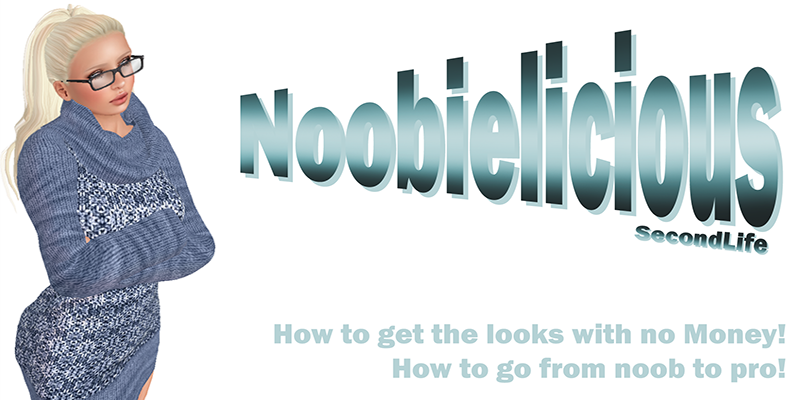How to Shop on Marketplace
So!
Hopefully you are still standing in the sandbox!
If not click
->HERE<- it will take you to a sandbox!!
Cause now we're gonna introduce you to your inventory!!
Byt the way!! to save a Landmark....
Click the tab saying world at the left upper corner of your viewer.
Then click Landmark this Place
A window will pop up, click close, then exit the window!
NOW!! Find your inventory!
It's a button with a briefcase on it.
There we go!!
If someone sends you an ITEM it will most likely end up in the OBJECTS folder
If they send a FOLDER it will end up beneath the TRASH folder
Skins, shapes and eyes goes to the BODY PARTS folder
Clothes goes to the CLOTHING folder
NEXT STEP!!
Log into SL Marketplace! click
->HERE<-
Type in your name and your password of course!!
You will come to a page the looks like this
SOOOO!!!
What you will need for an entire new look iiis:
1. Shape
2. Skin
3. Eyes
4. Hair
5. Shirt, Pants/Skirt and Shoes
6. AO (Animation override)
So what you start with is to type in the search field:
Female skin... or Male skin..
It will pop up a lot of option but they all cost lindens right.
So look to the left scroll down a bit and you'll see lots sums and stuff..
Like this:
Type in 0 at the highest amount you can afford then click search and a new search result will pop up!!
NOW!!
What you have to look for is Gifts and Promos!! look at the pictures and the reviews of the skins to see if they are any good.. But then again they're free so you can try them anyways.
Want the skin/items?? Look to the right of the picture find a orange button that say [ADD TO CART]
!!!ALSO!!!! The ones that say DEMO are only demonstrations on how the actual product will look like.. so if you buy a skin that say demo you will end up having a skin saying DEMO all over the body!!!!
Try the gift pack people make there can be some usable things in them! Like
THIS one!!
Some group gifts needs to be claimed InWorld Like this one
->HERE<- Click the little link saying
SEE ITEM IN SECOND LIFE
There will pop up a map and you will need to click teleport to location, and you need to be logged onto your viewer as you do. A window will pop up InWorld and you need to click the teleport button and you will teleported to the item in world. Some times you will have to join a group to get the gifts.
After you find a free skin you can move on to get a shape and eyes and the rest of what you need.
The AO i will help with have no worries.
This place here has 2 awesome gifts InWorld
->HERE<- You need to join the group but free and the join board is right in the corner by the freebies
Click the board and click the link in the local chat, a window will pop up. In the window there will be a button saying JOIN NOW.... Click it then click okay and exit the window. Then click the board with the gift you want.
A really good place for HIGH QUALITY free skin is at Al Vulo!!
->HERE<-
How to join their group and get the gift!!
both these places send you folder with the items so it's only for you to open the folder and attach the thingies.
Too lazy to go tp around in InWorld again, i recomend to look at Panda punx gifts at marketplace, THOUGH they do cost 1L but they're really good :)
AWESOMEST THING IS WE HAVENT SPENT EVEN 1 LINDEN!!
NEEEXT!!
Shapes you can easily do yourself in appearence... But I say easy cause i've done it maaaany times before.. it's easier for you to find one you can get for free.. Preferably Modify so you can tweak it yourself as you want it but atleast you will have a base..
I'll try ths one even if it's not modify but i can always make my own later.. Just so you can see how it will look for now :3
Marketplace again!! and it's time for check out as i have found all i need and my cart is Full!!
Look here:
haha!
The items will come to your inventory in something called Recieved Items!
HOW TO WEAR STUFF??
okay.. What you have to do is to rightclick the item in your inventory you want to wear, click WEAR or ADD on the menu that pops up, and it will attatch to your avatar.
TO TAKE IT OFF??
Okay, you either find the item on your avatar, rightclick it ON YOUR AVATAR and then click DETACH on the menu that pops up.
IF it's a clithinglayer that isn't a prim... like socks or something... Rightclick your name that's floating above your head.. Click TAKE OFF> then click CLOTHES and choose what you want to take off and just click it..
OR you go to your inventory, find the item you want to take off and rightclick it there and click DETACH.
OR you find the little button on the bottom of your screen with a symbol on it that looks like a T-Shirt. Click it and a window will pop up. Click the tab saying WEARING, and you will find a list of things that you currently are wearing, rightclick and detach or take off.
Test and match and you'll get a nice look in the end!!
Next post I'll teach ya how to unbox stuff.. Ciao! <3